You can type a short word or phrase to activate a button.
You must first activate this feature in Setup before you can use it:
Right click on the keyboard icon in the task bar tray and select Setup from the pop up menu. Then check the Enable Shortcut Phrase Monitoring box in the Options section and click the Close Setup button.

To specify the Shortcut Word for a button, right click on it and select Edit Button from the pop up menu. In the Edit Button Window, type a short word in the Shortcut Word box and click the Save & Close Button.
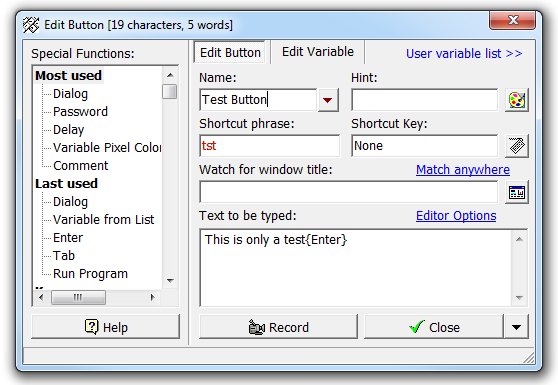
As an example, create a button that types “This is only a test” and type tst in the Shortcut Word box.
Now open Notepad or another text editor and type tst. A yellow window will pop up on the menu bar of the application to show you the contents of the triggered button.
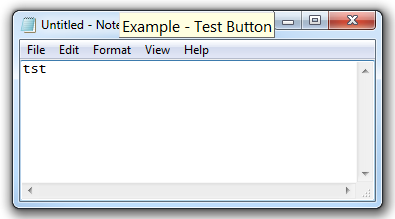
Then hit the Control button, and TypeitIn will replace tst with “This is only a test”.
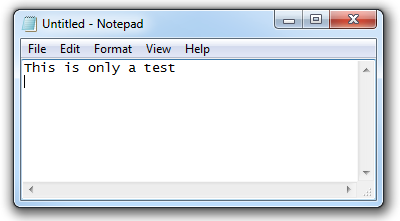
This works in any application, for example, you can create a button that types your email signature when you type sig or your contact information when you type cont.
It can also be used to log into websites. For example, a button could type name{tab}password{enter} when you type bnk to log into your bank’s website.
